Dual Credit Programs Login

FAQ
If you are not receiving password reset email, please check your
spam/junk folder. If the reset link is not
found, please email
help@prismsis.com .
Please log out of all PRISM browser tabs completely. Open a new
browser and go to
https://ontario.prismsis.com, and select your system to log into.
Ideally annually, or if you are having a problem logging in go to
https://ontario.prismsis.com and log back in.
In Chrome:
- On your computer, open Chrome.
- At the top right, click More (3 dot menu) then click "Delete Browsing Data"
- Choose a time range, like Last Hour or All Time
- Select the types of information you want to remove
- Click "Delete Data". If you delete cookies while signed in to Chrome you will not be signed out of your Google Account.
- Go to Settings
- Click Privacy
- Click Clear Browsing Data
- Click Ctrl+Shift+Del
In Chrome:
- On your computer, open Chrome.
- At the top right, click More (3 dot menu) then click "Delete Browsing Data"
- Choose a time range, like Last Hour or All Time
- Select Cookies and Other Site Data
- Uncheck all other items
- Click "Delete Data".
- At the top right, click the menu (3 dots)
- Click Settings
- On the left side, click Cookies and Site Permissions
- Under the Manage and Delete Cookies & Site Data section, click "See all cookies and site data"
- In the newly opened dialogue box, click "Remove All"
- In the new dialogue box, click "Clear" and wait for this box to exit
- Close all open Edge instances and therefore all tabs.